#
Satellite Output
The Satellite menu allows you to connect to your devices and manage the actuators mode. It is located at the bottom of the Settings panel.
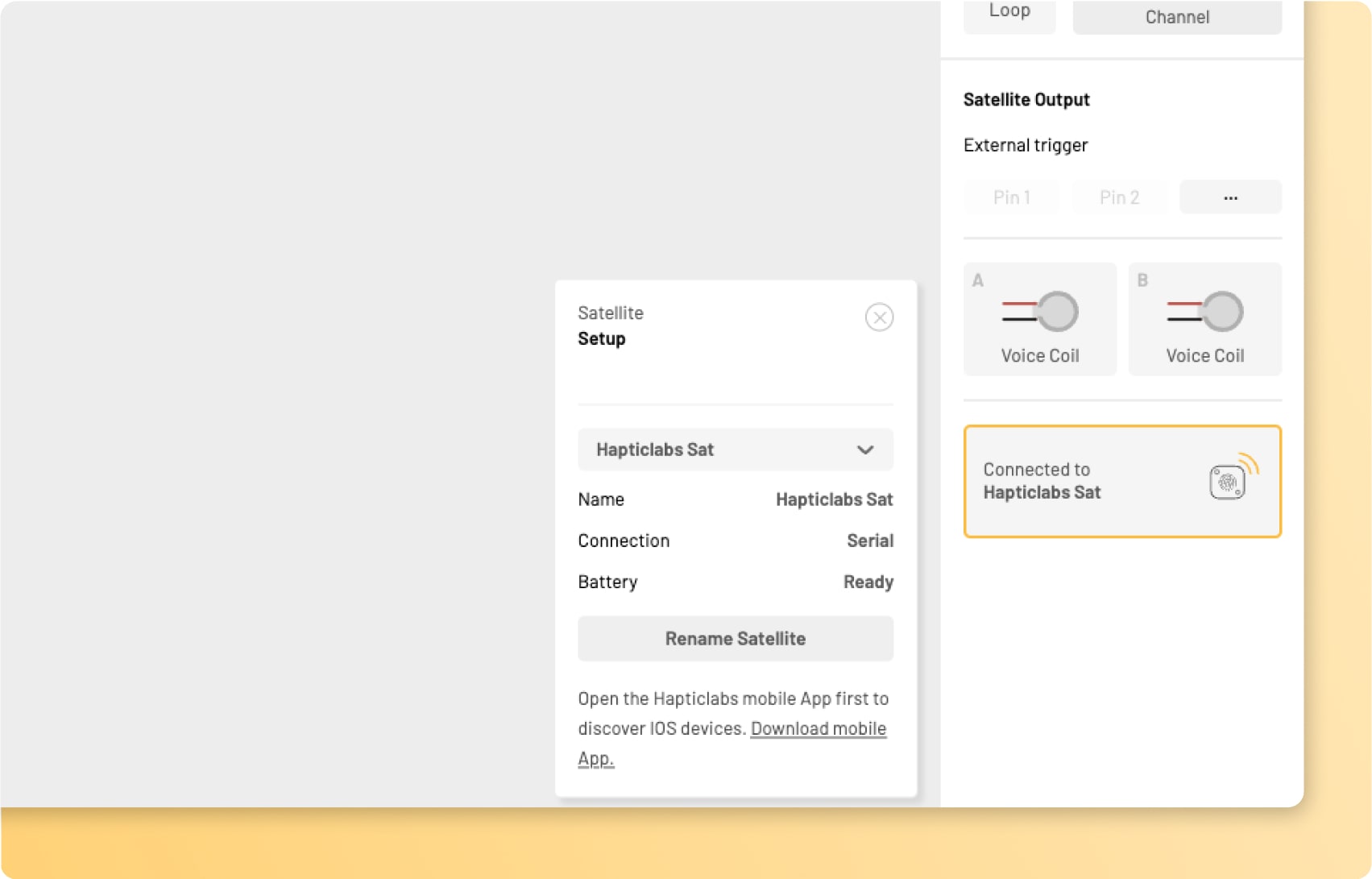
#
The actuator selector
Hapticlabs Satellites are capable of driving any electromagnetic actuator. Typically, those actuators are classified as
- LRA
- Linear resonant actuator
- ERM
- Eccentric rotating mass
- Voice Coil
- Voice Coil actuator
Learn more about each actuator type:
Select the correct actuator type for each channel by clicking on the actuator symbol.
Selecting the correct actuator type is crucial, as the different types require different signals to correctly drive them. Since selecting an incorrect type does not result in damage to the actuator, it is a safe strategy to try out the different options if you are unsure about the type of your actuator.
#
The intensity range slider
Some actuators, especially large ERMs, require a higher starting voltage. In that case a very low intensity level eg. 1% can result in no actuation at all.
To adjust the intensity range of your actuator, click the corresponding panel, and pull the limits with your cursor or edit the numerical values for the intensity range slider on the bottom of the actuator selection menu.

#
The frequency field (LRA only)
LRAs achieve maximum intensity if they are driven at their natural frequency. This natural (or resonance) frequency depends on the specific actuator hardware and can be found in the datasheet. You can enter its natural frequency in this field, any frequency values of blocks will be ignored.

#
Frequency tracking (LRA only)
Depending on the application, your LRA might be in direct contact or mechanically coupled with different objects and materials. This can affect the resonance frequency of the resulting system. By activating the frequency tracking functionality, the Satellite will automatically determine the natural frequency of your device and will use it to drive the LRA.
#
The satellite selector
This panel will inform you on the current connection to any haptic output device. If you attach a Satellite, Hapticlabs Studio will connect automatically.
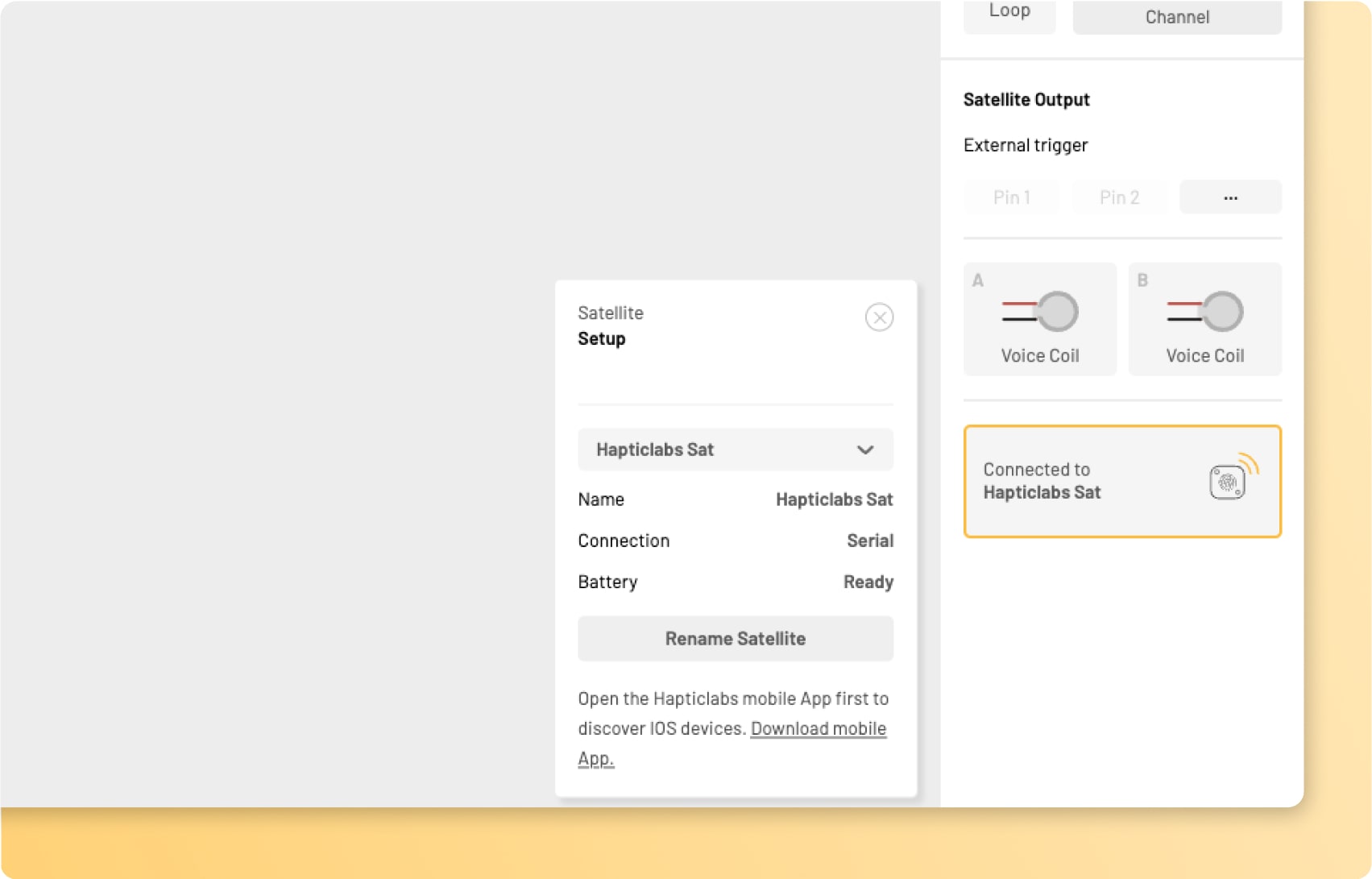
#
Selecting between multiple satellites
If you have multiple satellites connected to your computer, you can click on the panel and select the device you would like to work with from the drop-down menu.
#
Manual satellite selection
In rare cases, the automatic connection fails. Then, you can click the panel and select your device from the drop-down menu that will appear.
#
Rename satellites
If you are using multiple Satellite modules if can be usefull to give them a specific name to easily identify them.
#
Disconnecting a satellite
If you want to disconnect a satellite, you can click the panel and select “-” from the drop-down menu that will appear.
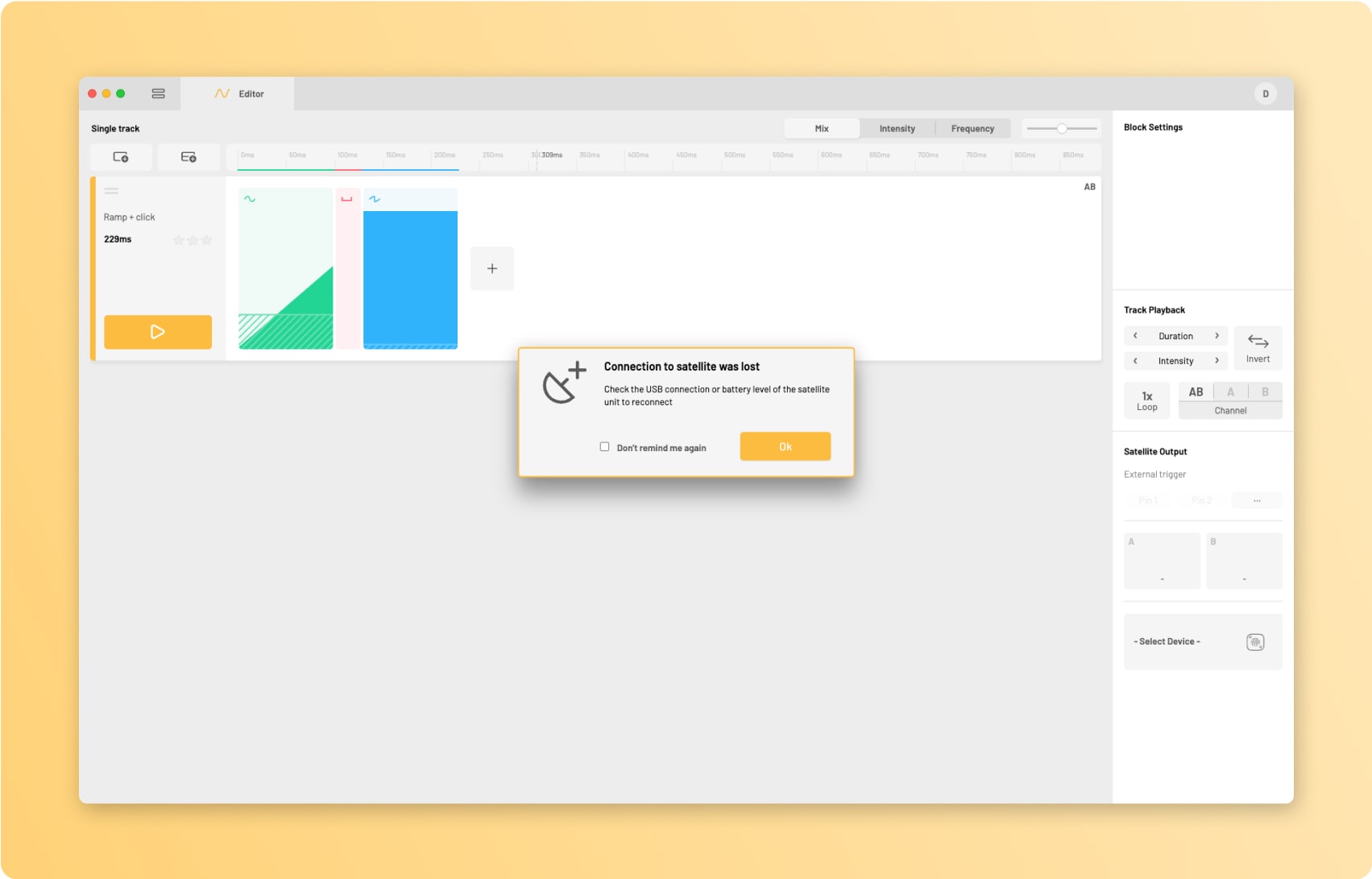
#
Connection problems
If your satellite is connected to your computer but does not automatically connect nor show up in the drop-down menu after clicking the panel, please visit support: