#
Apple iOS Haptics
To test mobile haptics you will need both, Hapticlabs Studio (Desktop) and the Hapticlabs Mobile App (iOS). Register as a beta tester to receive your unique license.
#
Become a beta tester
As a beta tester, you'll help shape the future of our app. Sign up to get exclusive previews of new features and help us improve haptic design! To get access, apply for a license through the link bellow. Please allow us some time to sort through the applications, we will do our best to get back to you within 24h:
#
Get started (iOS)
Our iOS beta is distributed through the official Apple TestFlight environment. Visit this link to download the TestFlight app on your device if you don’t have it already.
Once the TestFlight app is downloaded to your device, visit the link again to download the Hapticlabs Player beta app.
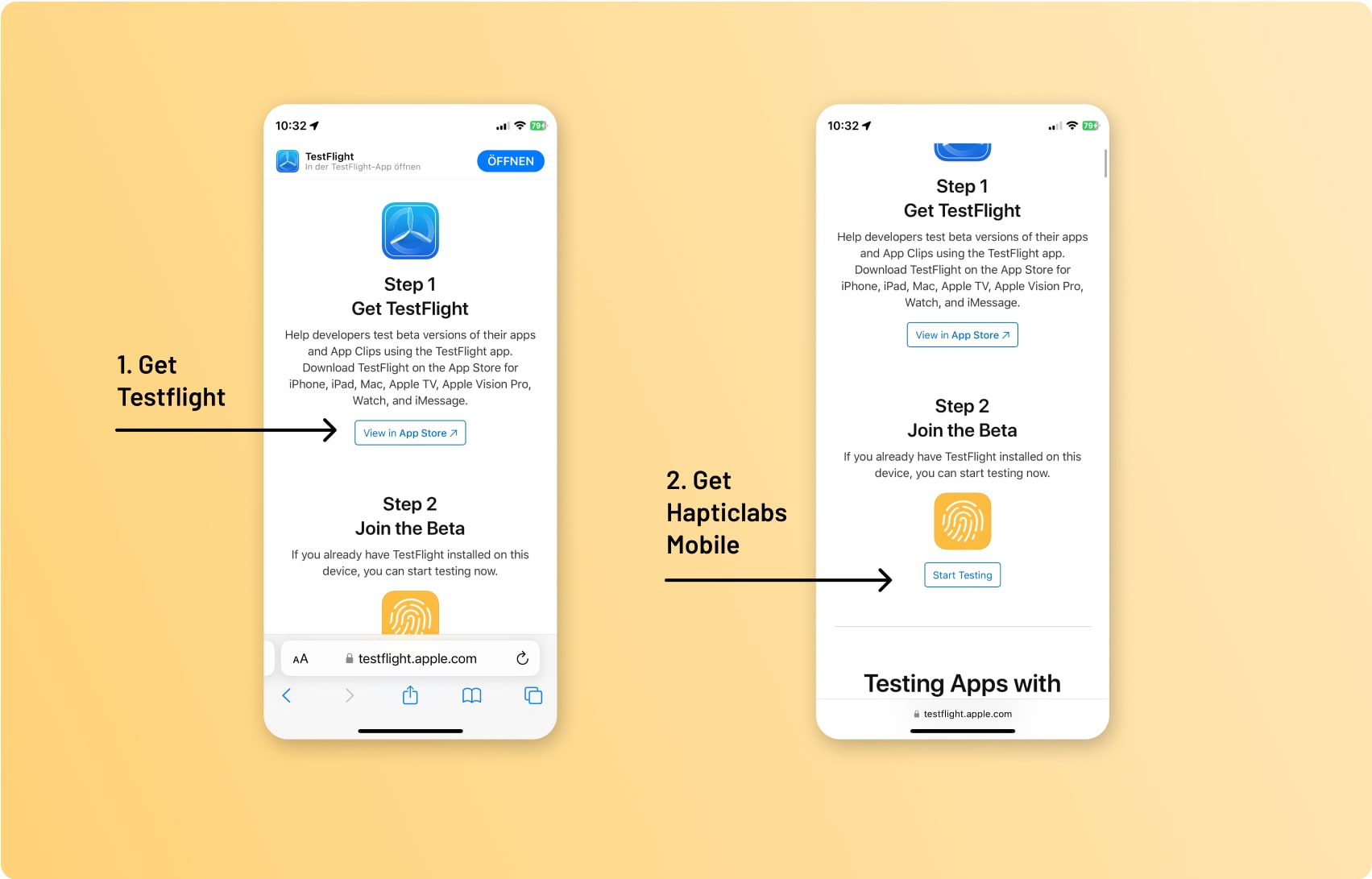
#
Get started (Desktop)
Download and install Hapticlabs Studio. Mobile playback is currently only supported on MacOS and Windows machines.
#
Submit feedback
Help us make our apps even better by sending bug reports and feedback:
#
Send a screenshot in the mobile app:
- Press the power button and volume up button simultaneously to capture a screenshot.
- Tap “Share” at the top right, then scroll down to find and tap “Share Beta Feedback” in the share menu.
#
Using TestFlight for Feedback:
Open the TestFlight app and select "Hapticlabs Player". Tap on “Send Beta Feedback” and add any details.
#
Send feedback from the Desktop App
Select 'Help' - 'Send Feedback' in the app menu
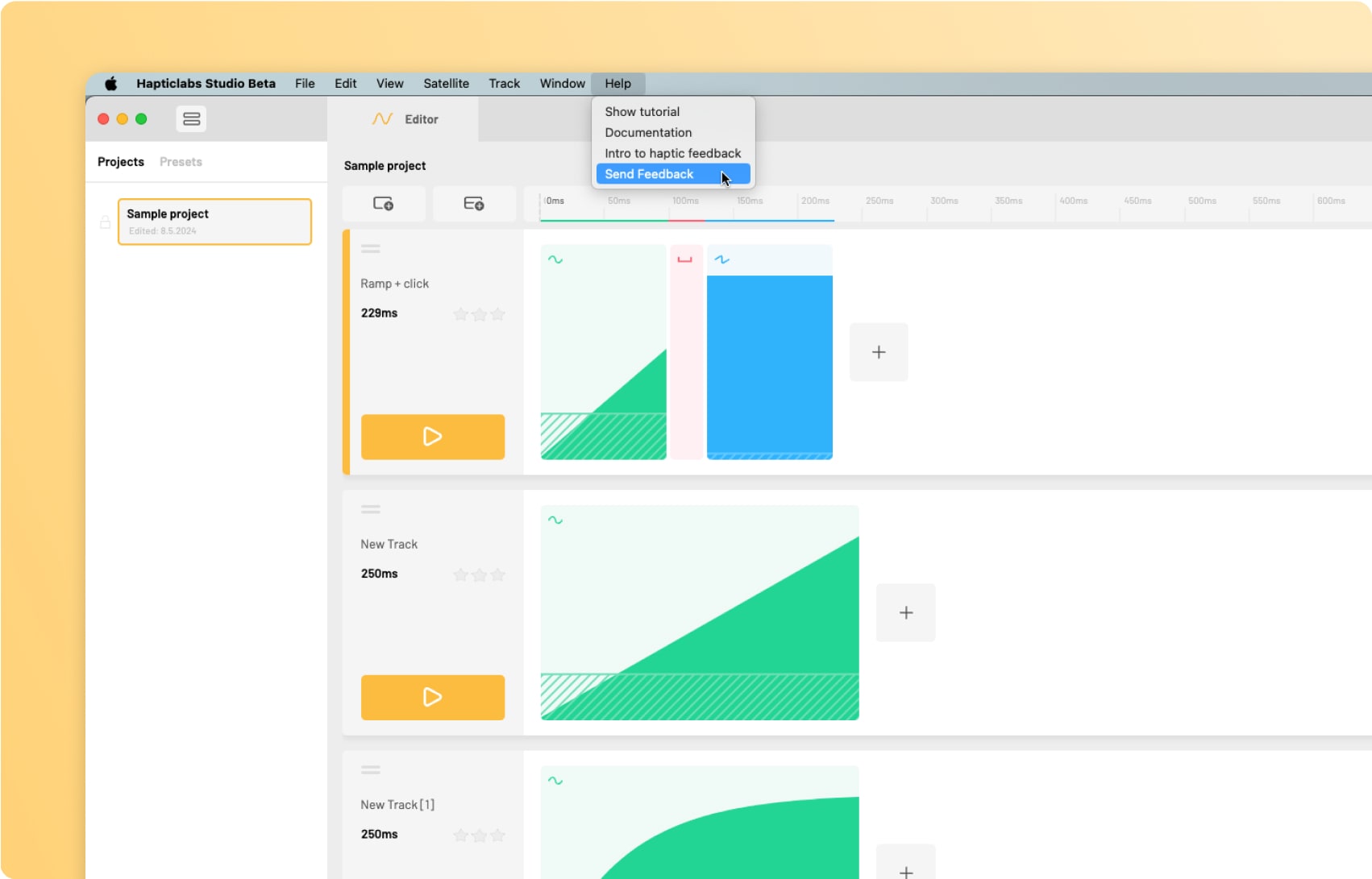
#
Leave the beta
In the TestFlight app:
- Tap on ‘Hapticlabs Player‘
- Scroll to the bottom of the page.
- Tap the “Stop Testing” button to exit the beta program.