#
Overview
The satellite is the core module of the devkit. You can attach up to two haptic actuators to the satellite.
#
Hardware Interface
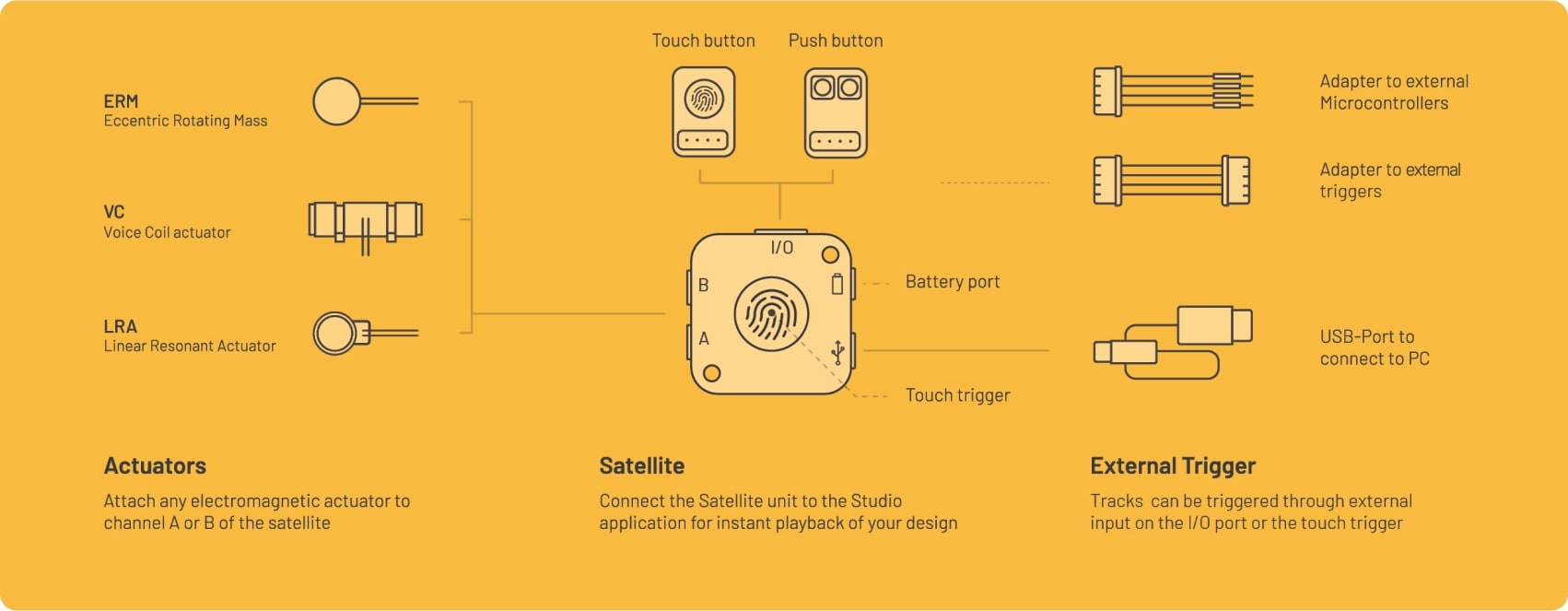
- Output channels
- Two independent channels A and B for connecting actuators
- Universal I/O Port
- The I/O (input/output) port can be used for sensor input or communication to other hardware modules
- Battery Port
- Connect Li-Po batteries to power the satellite
- USB-C Port
- Connection to the computer
- Capacitive touch trigger
- On top of the case is a touch sensor located to trigger haptic output
- Internal storage
- Save up to ~2500 haptic signals
- Wireless communication
- Bluetooth Low Energy (upcoming in Q2/2024)
#
Hardware
The Hapticlabs Satellite incorporates an Espressif ESP32 MCU and two Texas Instruments DRV2605 haptic drivers. It allows instant playback of haptic signals designed in Hapticlabs Studio. The communication is established through a UART Serial communication via the USB port.
The module’s internal haptic engine is optimized to play back haptic signals on electromagnetic haptic actuators.
Haptic tracks designed in Hapticlabs Studio can be stored in its internal storage. This enables playback of these tracks even without communication with Hapticlabs Studio.
The firmware running on the device is regularly and automatically updated through Hapticlabs Studio.
#
Actuator output
The satellite features two output channels highlighted in yellow, designated as "A" and "B". These channels function entirely independently, supporting combinations of various actuator types and simultaneous playback of different haptic signals.
#
Universal I/O port
The port is indicated by an “I/O” label on the casing featuring four pins including GND, 3.3 V power and two multi-purpose contacts (labeled PIN1 and PIN2).
The labels are printed on the underside of the Printed Circuit Board (PCB).
#
Battery port
The battery port is located next to the USB-C port. You can connect a 3,7V LiPo Battery to power the satellite.
Pay close attention to the polarity as it can lead to malfunction or worst case a fire hazard. The outer pin of the port is the GND pin.
Further detail:
#
USB-C port
The USB symbol on the casing indicates the position of the female USB-C port. The Hapticlabs Satellite will communicate through this port to your computer and Hapticlabs Studio. A yellow LED on the Satellite will light up once the Satellite receives power.
#
Touch trigger
On the top side of the Hapticlabs Satellite, in the center of the Hapticlabs logo, is a capacitive touch sensor. You can visually locate it as a small metal area. Touch this sensor to trigger the track that has been saved to Pin 1.
#
Casing
The Hapticlabs Satellite comes with a semi-clear plastic casing. It is possible to remove this casing to expose the Printed Circuit Board (PCB). Use a flathead screwdriver to enter the opening on the side of the satellite to unlock the case parts. Only use minimal force to prevent damaging the case.
