#
Apple Automations
⭐ Starter
Hapticlabs Studio can be integrated with Apple devices using Shortcuts or the Automator App. This integration enables you to create various automations and connect haptic feedback to different conditions or events on your Apple devices. Some examples include:
- Make your haptic device buzz when you receive an email from a specific colleague.
- Trigger haptic feedback on specific times as a haptic reminder.
#
Using the Shortcuts App
#
1. Add the Shortcut
Download and add the Hapticlabs Studio shortcut to your Apple device.
#
2. Prepare Hapticlabs Studio
Ensure Hapticlabs Studio is running on your computer and connected to a satellite or other output device.
#
3. Configure the Shortcut
- Open the shortcut on your Apple device.
- Locate the "text" module within the shortcut.
- In Hapticlabs Studio, copy the exact name of the track you want to trigger.
- Paste the track name into the "text" module of the shortcut.
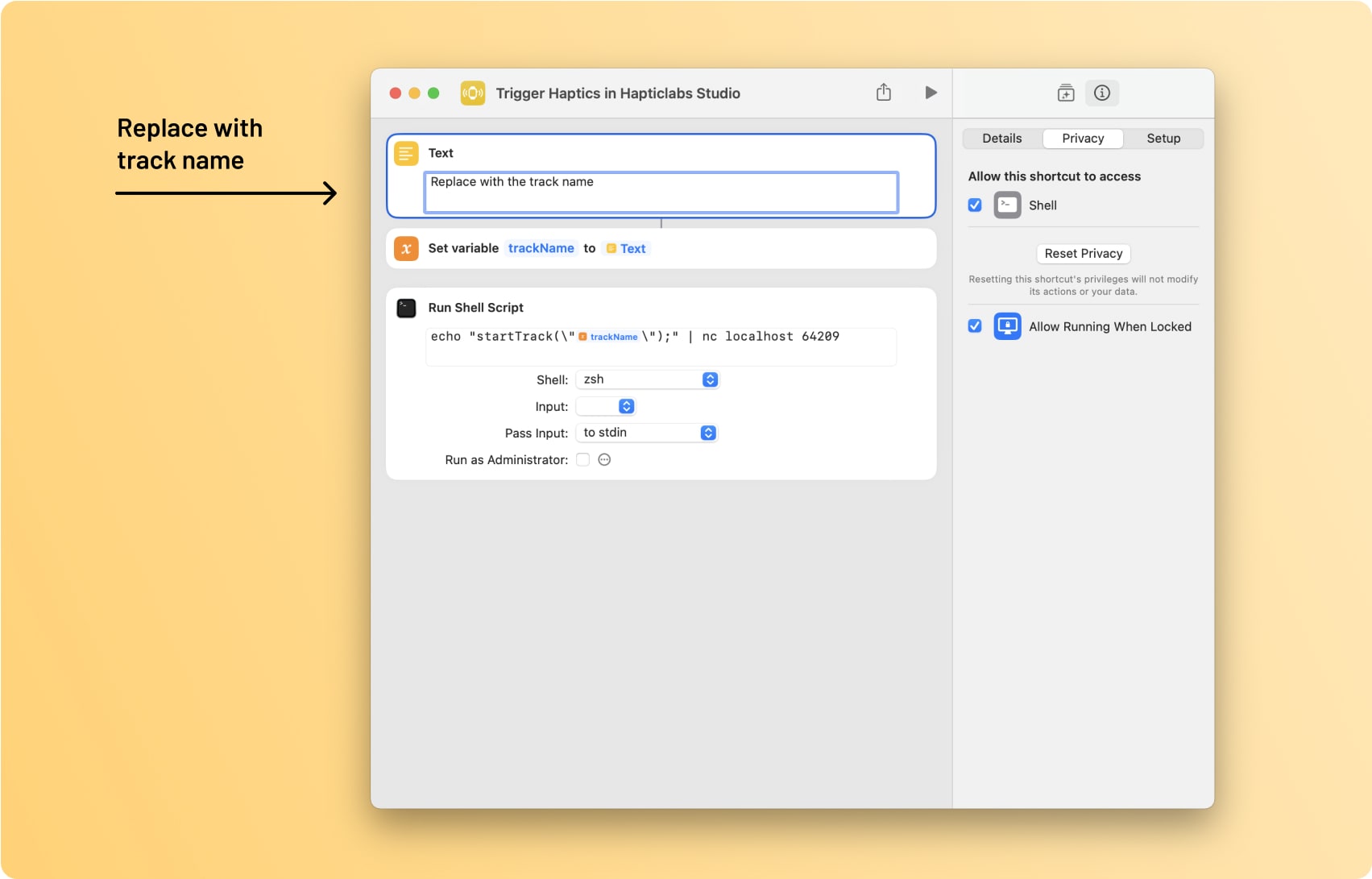
#
4. Test the Shortcut
Press the "Play" button in the shortcut to test the connection and trigger the haptic feedback.
#
5. Creating Automations
To create automation, you can use third-party applications (no affiliation):
#
Using the Automator App
The Automator App offers more advanced capabilities and triggers.
#
1. Add a 'run Shell Script' module
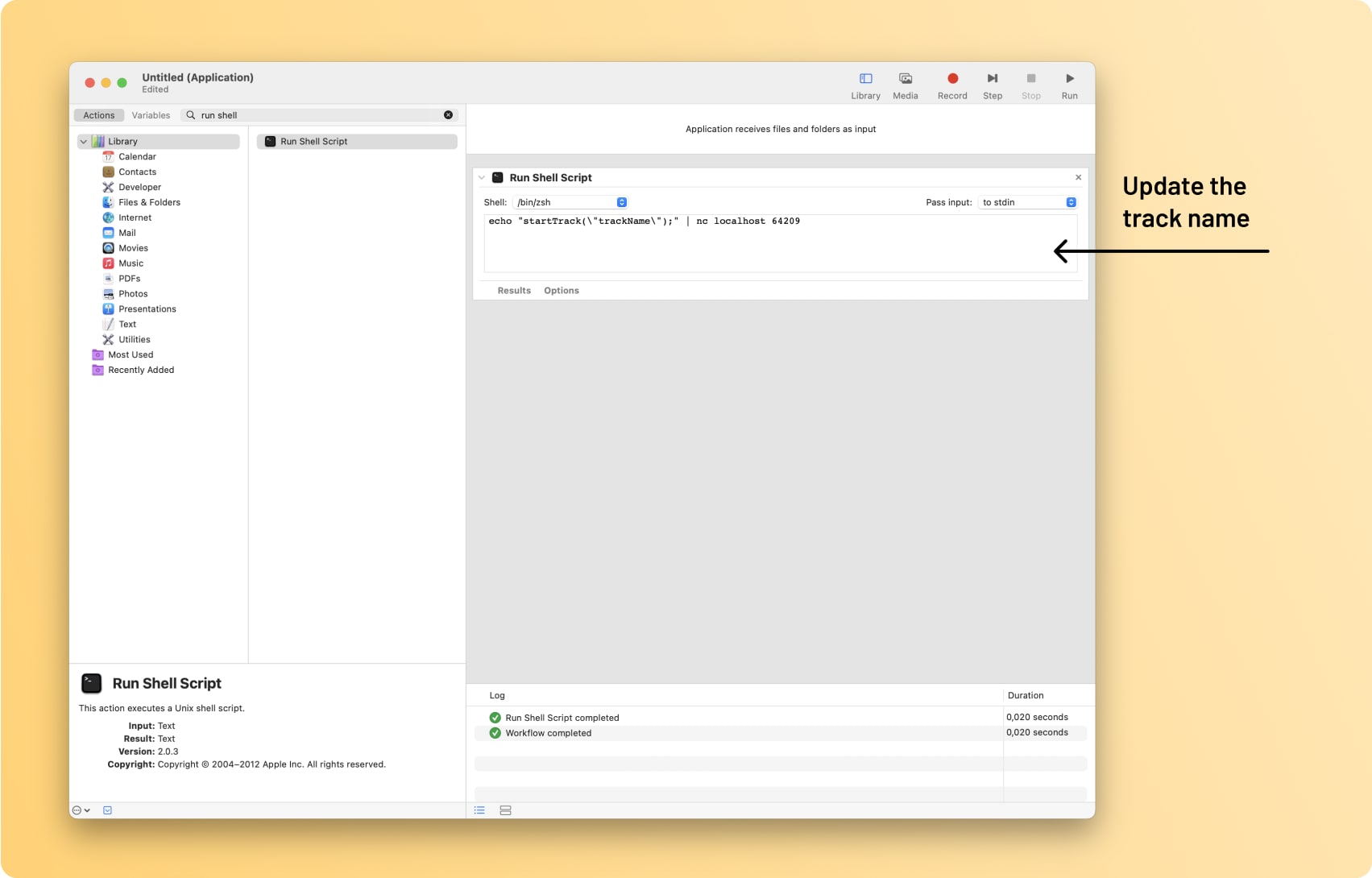
#
2. Configure the module
Add the following code to the module and replace "trackname" with the desired name of the track you want to trigger.
echo "startTrack(\"trackName\");" | nc localhost 64209
#
3. Prepare Hapticlabs Studio
Ensure Hapticlabs Studio is running on your computer and connected to a satellite or other output device.
#
4. Test the Shortcut
Press the "Play" button to test the connection and trigger the haptic feedback.
#
Troubleshooting
If you encounter issues with the shortcut:
- Ensure Hapticlabs Studio is running and properly connected to your output device.
- Verify that the track name exactly matches the name in Hapticlabs Studio.